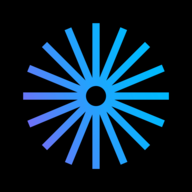For Publishers
How to be a successful publisher on Kavyar
Introduction
I. Platform overview
II. Make your Publisher Page look great
III. Make your calls for work stand out
IV. How to get more exposure
V. Growing your brand and reputation
VI. Getting Help
How to Use Labels in the Publisher Inbox
Best in Design
Logo Best Practices
How to Update Your Payout Info
How to Send Tear Sheets to Contributors
Publisher Page Overview
How to Upgrade Your Account
How to Add a Cover Image to a Call for Work
How to Close or Delete a Publisher or Business Account
How to Upload a Logo
Starring Calls For Work
Adding Pro Discounts
How to Upload Featured Published Work
How to Upload a Cover Image to a Business Page
Publisher Plans Are Changing – What You Need to Know
Creating Call for Work Options
Create a Website for Your Publication on Kavyar
How to Add Guidelines and Response Templates
PRO Upgrade Commission Program
Sponsored Calls for Work
How to Add Team Members to Your Publisher Account
Adding Submission Options
Genre list update
Creating Private Calls For Work
How to Add a Call For Work
48-Hour Response for PRO Members
Cancel my Business subscription
How to Update Your Publisher Information
How to Add Rights and Exclusivity
Overview of Calls for Work
How to Add a Mood Board
Quick Start for Publishers
Popular Publishers
How to Fill Out Basic Info
Call for Work Option Included Services Glossary
How to Add a Tagline and Bio
How to Add Image and Wardrobe Credit Requirements
Only on Kavyar
How to Add a genre or theme to a call for work
How to Add and Remove Featured Magazine Covers
Kavyar Community and Membership
Creating Your Modeling Intro Video
Guidelines for AI-Generated Work
Glossary of Genres
My Portfolio Was Not Accepted. What Next?
Privacy & Safety
Commenting Etiquette
Managing Subscriptions Purchased Through Apple
Messaging Etiquette
Blocking
Notable Profiles
DMCA Copyright Infringement Policy and Takedown Requests
Cancel my Creative Subscription
Request removal of a deceased person's Kavyar account
Creating Your Walk Video
Creating Your Model Digitals
Why are certain links hidden from my Kavyar profile?
What is sensitive content?
How do message credits work?
Recommendations and Reviews
What are genres and keywords?
What are agency rosters?
Portfolio Website and Bio Link
What are Website and Bio Link?
What Is a Portfolio Website?
What Is a Bio Link?
How to Edit Your Bio Link
FAQ - Portfolio Website and Bio Link
Connecting a Name.com Domain to Your Kavyar Site
Connecting a Squarespace Domain to Your Kavyar Site
Connecting a GoDaddy Domain to Your Kavyar Site
Connecting a Domain to your Kavyar Site
Getting Published
How to edit a submission
What Are Contribution and Advertising Options?
How to message publishers on a submission
Exclusive photos and exclusivity periods
How do I cancel a submission?
What Are Submission Upsells?
What Is Kavyar Submitter Protection?
I have a question about my submission. Who should I contact?
How to upload release forms
Saved Calls for Work
How Do I Submit My Work to Publishers?
Policies
Privacy Policy
Terms of Service
Policies for Publishers
Prohibited Content Policy
Kavyar Subscription Commission Program Terms
Guidelines for Submitters
Payment Disputes & Account Policy
FAQs
I accidentally opted out. Can I still receive special offers?
When will I get my tearsheets?
Remove Deleted or Private Images from Google Searches
How do I make photos private?
How do I remove my credit from an image?
How long will it take for my submission to be reviewed?
Hiding Photos from Your Profile
How to add or edit team credits on a photo
Who owns the image copyright?
When will my submission be published?
How to delete a photo from your profile
How do I delete my Kavyar account?
Add captions to photos
How do I make photos public?
Kavyar Jobs
Difference Between “Close Applications” and “Close Post”
Why is my job post under review?
Posting Jobs on Kavyar
What Are Restricted Job Posts?
How to Write a Great Job Post Title
What are filtered applications?
How to Write a Great Project Description
Businesses
- All Categories
- For Publishers
- How to Close or Delete a Publisher or Business Account
How to Close or Delete a Publisher or Business Account
There are two options for removing a Publisher accounts:
- The account can be deleted, in which case the publisher account will be completely deactivated. Deleting removes all access to any past data related to the publisher account or submissions.
- The account can be closed, in which case the publisher page will be removed from public access but will remain attached to your owner/rep account so you can continue to access past submissions and publisher account data.
The automated publisher removal process will guide you through the different options for closing your publisher account, and will give you the option to remove your owner/rep account as well if desired.
- Click on your profile icon in the upper right corner and click Publisher Settings under the magazine or business you wish to close or delete.
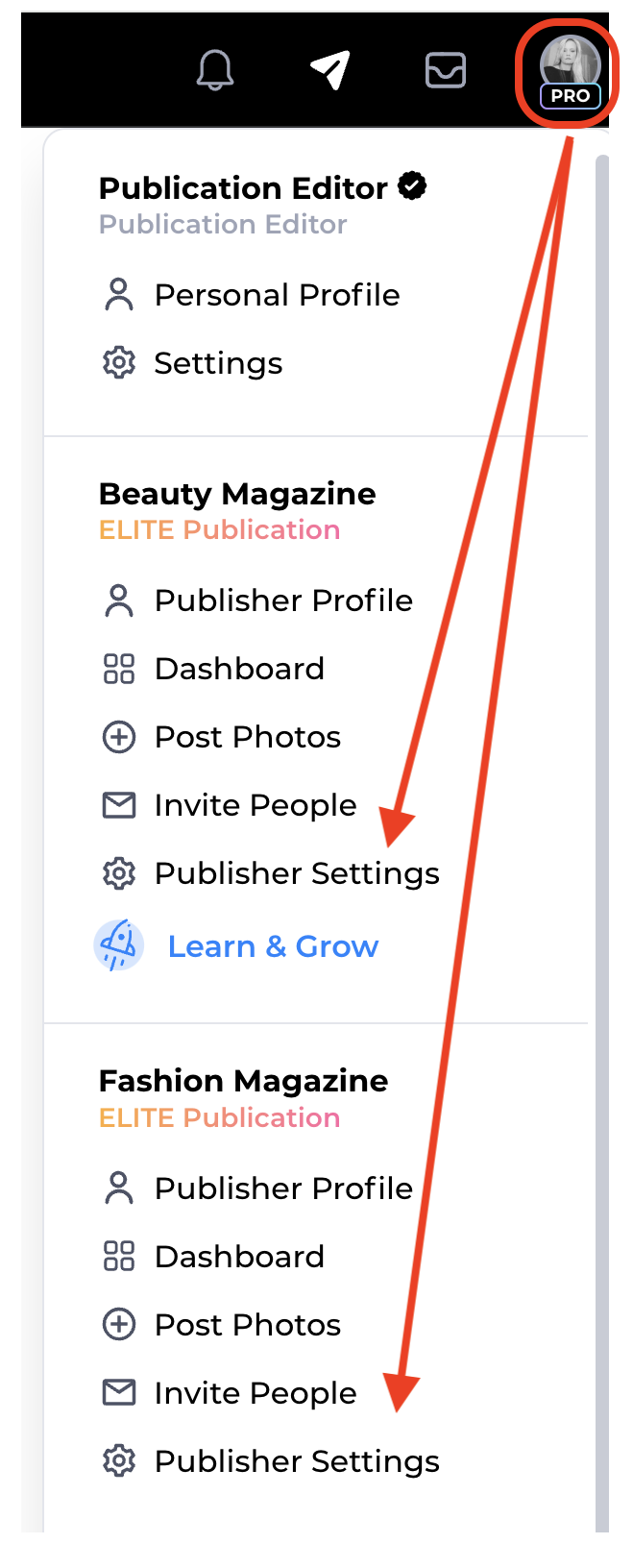
- Click on the Profile settings tab and scroll down to the Security section and and click Delete Profile.
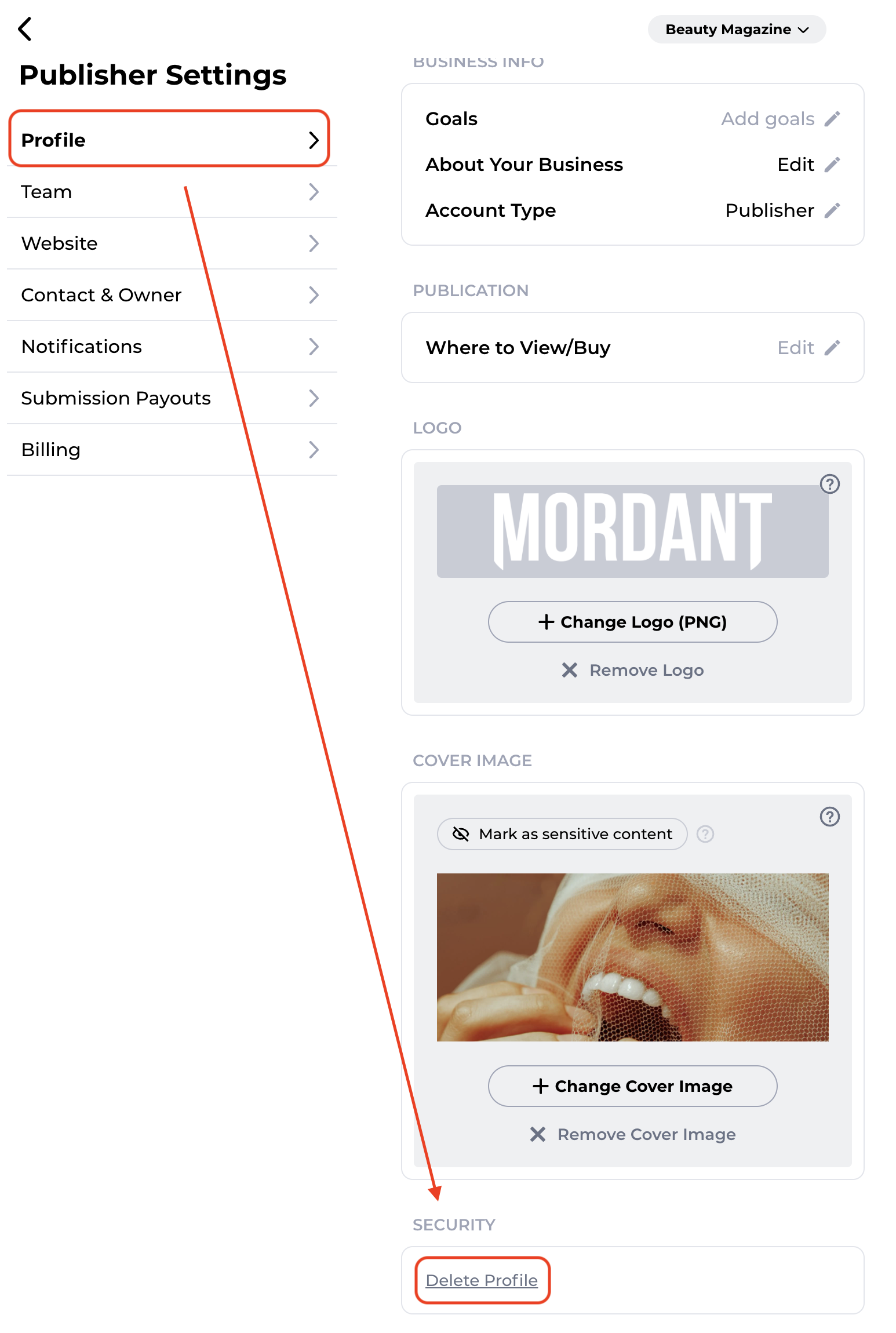
- Select the account to be closed or deleted, or select Delete All to delete all publisher profiles as well as your owner/rep profile.
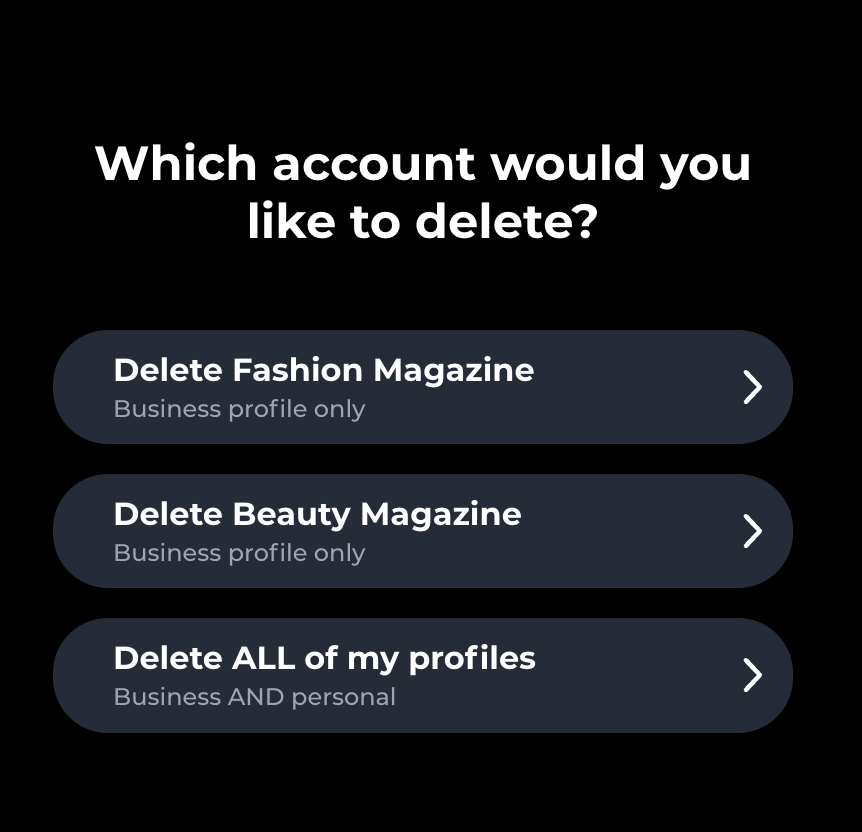
- If you choose any option other than "Delete All," you will be offered the choice to close or delete the selected publisher account. Closing will keep the publisher account attached to your editor/rep profile for continued access, while deleting will remove the publisher profile completely.
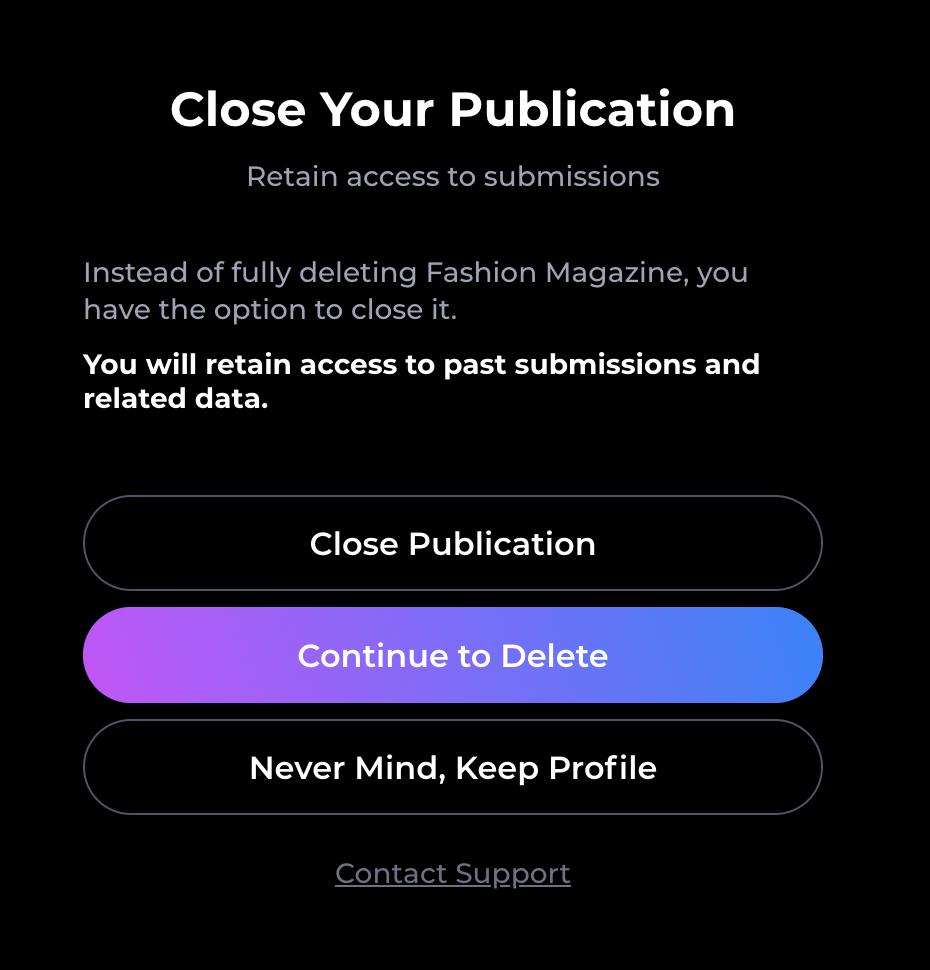
- Follow the remaining prompts to complete the removal process.