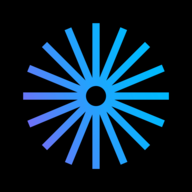For Publishers
How to be a successful publisher on Kavyar
Introduction
I. Platform overview
II. Make your Publisher Page look great
III. Make your calls for work stand out
IV. How to get more exposure
V. Growing your brand and reputation
VI. Getting Help
How to Use Labels in the Publisher Inbox
Best in Design
Logo Best Practices
How to Update Your Payout Info
How to Send Tear Sheets to Contributors
Publisher Page Overview
How to Upgrade Your Account
How to Add a Cover Image to a Call for Work
How to Close or Delete a Publisher or Business Account
How to Upload a Logo
Starring Calls For Work
Adding Pro Discounts
How to Upload Featured Published Work
How to Upload a Cover Image to a Business Page
Publisher Plans Are Changing – What You Need to Know
Creating Call for Work Options
Create a Website for Your Publication on Kavyar
How to Add Guidelines and Response Templates
PRO Upgrade Commission Program
Sponsored Calls for Work
How to Add Team Members to Your Publisher Account
Adding Submission Options
Genre list update
Creating Private Calls For Work
How to Add a Call For Work
48-Hour Response for PRO Members
Cancel my Business subscription
How to Update Your Publisher Information
How to Add Rights and Exclusivity
Overview of Calls for Work
How to Add a Mood Board
Quick Start for Publishers
Popular Publishers
How to Fill Out Basic Info
Call for Work Option Included Services Glossary
How to Add a Tagline and Bio
How to Add Image and Wardrobe Credit Requirements
Only on Kavyar
How to Add a genre or theme to a call for work
How to Add and Remove Featured Magazine Covers
Kavyar Community and Membership
Creating Your Modeling Intro Video
Guidelines for AI-Generated Work
Glossary of Genres
My Portfolio Was Not Accepted. What Next?
Privacy & Safety
Commenting Etiquette
Managing Subscriptions Purchased Through Apple
Messaging Etiquette
Blocking
Notable Profiles
DMCA Copyright Infringement Policy and Takedown Requests
Cancel my Creative Subscription
Request removal of a deceased person's Kavyar account
Creating Your Walk Video
Creating Your Model Digitals
Why are certain links hidden from my Kavyar profile?
What is sensitive content?
How do message credits work?
Recommendations and Reviews
What are genres and keywords?
What are agency rosters?
Portfolio Website and Bio Link
What are Website and Bio Link?
What Is a Portfolio Website?
What Is a Bio Link?
How to Edit Your Bio Link
FAQ - Portfolio Website and Bio Link
Connecting a Name.com Domain to Your Kavyar Site
Connecting a Squarespace Domain to Your Kavyar Site
Connecting a GoDaddy Domain to Your Kavyar Site
Connecting a Domain to your Kavyar Site
Getting Published
How to edit a submission
What Are Contribution and Advertising Options?
How to message publishers on a submission
Exclusive photos and exclusivity periods
How do I cancel a submission?
What Are Submission Upsells?
What Is Kavyar Submitter Protection?
I have a question about my submission. Who should I contact?
How to upload release forms
Saved Calls for Work
How Do I Submit My Work to Publishers?
Policies
Privacy Policy
Terms of Service
Policies for Publishers
Prohibited Content Policy
Kavyar Subscription Commission Program Terms
Guidelines for Submitters
Payment Disputes & Account Policy
FAQs
I accidentally opted out. Can I still receive special offers?
When will I get my tearsheets?
Remove Deleted or Private Images from Google Searches
How do I make photos private?
How do I remove my credit from an image?
How long will it take for my submission to be reviewed?
Hiding Photos from Your Profile
How to add or edit team credits on a photo
Who owns the image copyright?
When will my submission be published?
How to delete a photo from your profile
How do I delete my Kavyar account?
Add captions to photos
How do I make photos public?
Kavyar Jobs
Difference Between “Close Applications” and “Close Post”
Why is my job post under review?
Posting Jobs on Kavyar
What Are Restricted Job Posts?
How to Write a Great Job Post Title
What are filtered applications?
How to Write a Great Project Description
Businesses
Blocking
 Updated
by Justin Kramer
Updated
by Justin Kramer
Blocking can be a useful tool for protecting your privacy, maintaining a positive online experience, and avoiding conflicts or discomfort.
What happens when you block someone
If you block a person, they will no longer be able to see your profile or photos you post. You can still see their profile, however (with most info hidden).
Blocking someone also prevents them from interacting with you. They cannot follow you, send you messages, or credit you, for example.
There are many nuances to how blocking works, especially when it comes to photos with multiple credits, where some of the credits are blocked and some are not. See the Blocking Details section below for a full rundown of how it all works.
How to block someone
Go to their profile and press the “...” icon, then press “Block Profile” and confirm.
How to block a photo
Go to the photo and press the “...” icon, then press “Block Photo” and confirm.
How to view your blocked people and photos
Navigate to Settings > Blocking and press “Manage Blocked Profiles” or “Manage Blocked Photos”.
How to unblock a person or photo
Navigate to Settings > Blocking and press “Manage Blocked Profiles” or “Manage Blocked Photos”. Then press “Unblock” next to the person or photo you’d like to unblock.
Blocking Details
- If you block someone, they will no longer be able to see your profile or photos you post
- Blocking someone (or being blocked by someone else) also prevents:
- Crediting
- Messaging
- Following
- Loving/commenting/mentioning on uploaded work
- Starting or submitting a submission (when a publisher blocks someone)
- Sending a submission message on a canceled submission (when a publisher blocks a submitter)
- Blocking a photo will remove it from all of your feeds
- A photo is considered blocked if you blocked the photo directly OR if you blocked the original poster
- If you blocked anyone else credited besides the poster, the photo will show, but their credit will be hidden
- If you block one of your collaborators, their credits will NOT be hidden on your photos
- If you love or comment on a photo with a blocked credit (not the poster), they will not get a notification, but other credited people will
- Blocking a collaborator does not change the status of any existing credits, but does prevent new credits from being added
- Past notifications and messages from a blocked profile will show but no new notifications from blocked profiles will be created
- Blocked profiles can show in Find People browse/search, but their photos won't show and you can't follow them or view their full profile