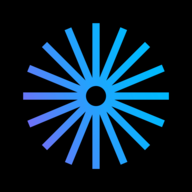Table of Contents
- In this article:
- Make sure your logo looks great in all sizes
- Upload a cover image that matches your aesthetic (Premium feature)
- Add featured publication covers
- Upload photos to the Published Work section every week
- Use real identities in the team section
- Contact information, bio, links, and other information should be up-to-date and mistake-free
II. Make your Publisher Page look great
Updated
by Sean Morris
- In this article:
- Make sure your logo looks great in all sizes
- Upload a cover image that matches your aesthetic (Premium feature)
- Add featured publication covers
- Upload photos to the Published Work section every week
- Use real identities in the team section
- Contact information, bio, links, and other information should be up-to-date and mistake-free
Your Kavyar publisher page is where all the information about your publication is displayed, such as branding, active calls for work, featured covers, and more. Advertisers and contributors scan these pages to make split-second decisions as to whether or not they should work with your publication.
Related:
➡️ Quick overview of the publisher page
In this article:
- Make sure your logo looks great in all sizes
- Upload a cover image that matches your aesthetic
- Add featured publication covers
- Upload photos to the Published Work section every week
- Use real identities in the team section
- All information should be up-to-date and mistake-free
Make sure your logo looks great in all sizes
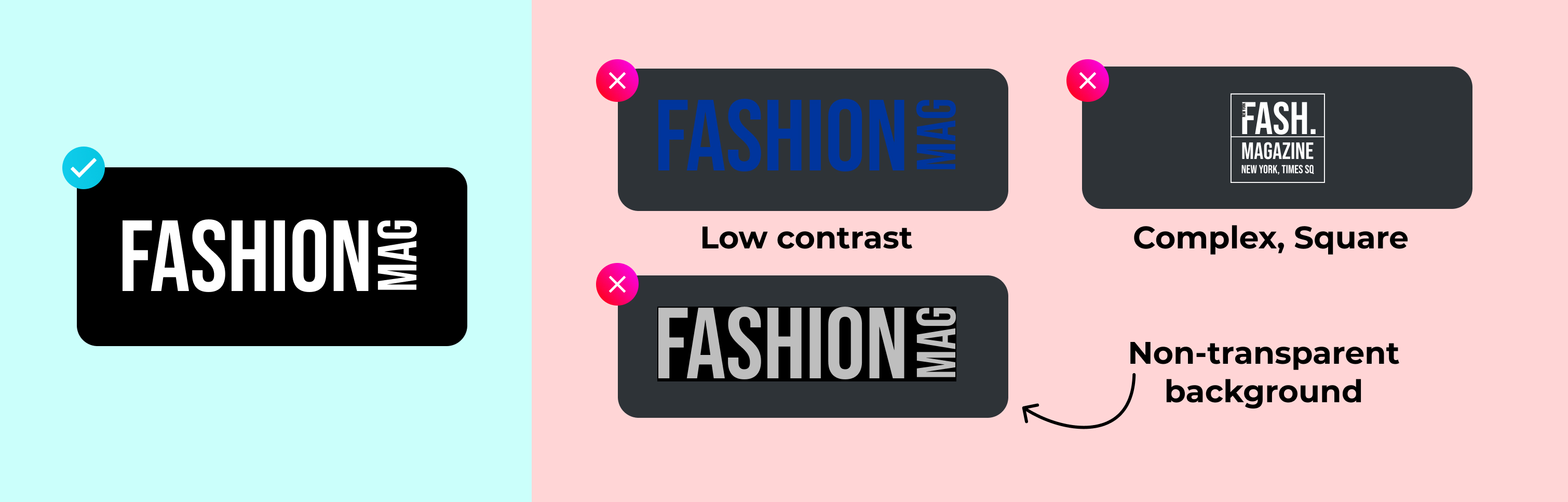
Your logo is an essential part of your brand. An amazing logo that looks great can help attract prospective contributors and advertisers.
- Make sure it has a transparent background
- It should look good against a dark background. White is recommended
- Keep it simple. Avoid complex designs
- After you upload, review how your logo looks throughout the application
Related:
Upload a cover image that matches your aesthetic (Premium feature)
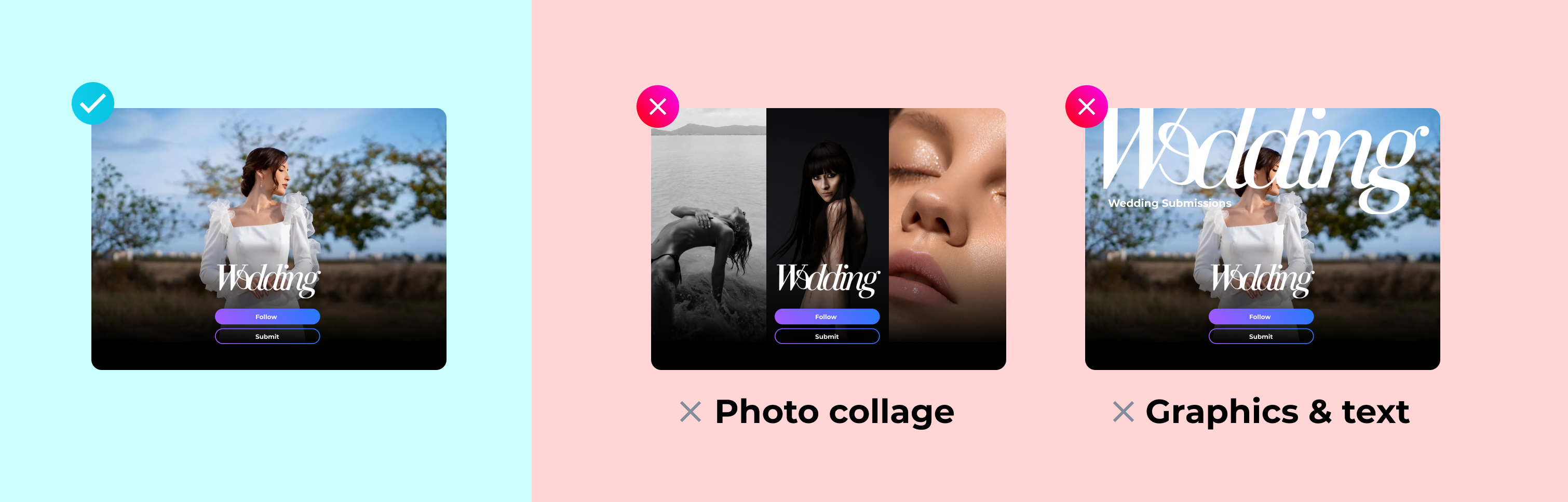
If you have a Premium or Elite account, you will have the option to display a cover image on your main publisher page. (Learn more about Premium and Elite Accounts)
Note: a cover image is different from a magazine cover. A cover image is the large image shown at the top of your profile, behind your logo – like a cover image on a Facebook page.
- Use a single image rather than a collage
- Avoid text and graphics
- Make the image match your desired aesthetic
- Avoid using magazine covers. Magazine covers are already prominently featured on your pages. Using them for your cover image or calls for work adds visual noise and can reduce click-through rates.
Related:
Add featured publication covers
Covers are one of the most important pieces of your brand and a great way for prospective contributors and advertisers to evaluate your publication quickly. That’s why covers are featured prominently on Kavyar’s publisher pages, call for work pages, and throughout the platform. Not adding covers will reduce your exposure within Kavyar.
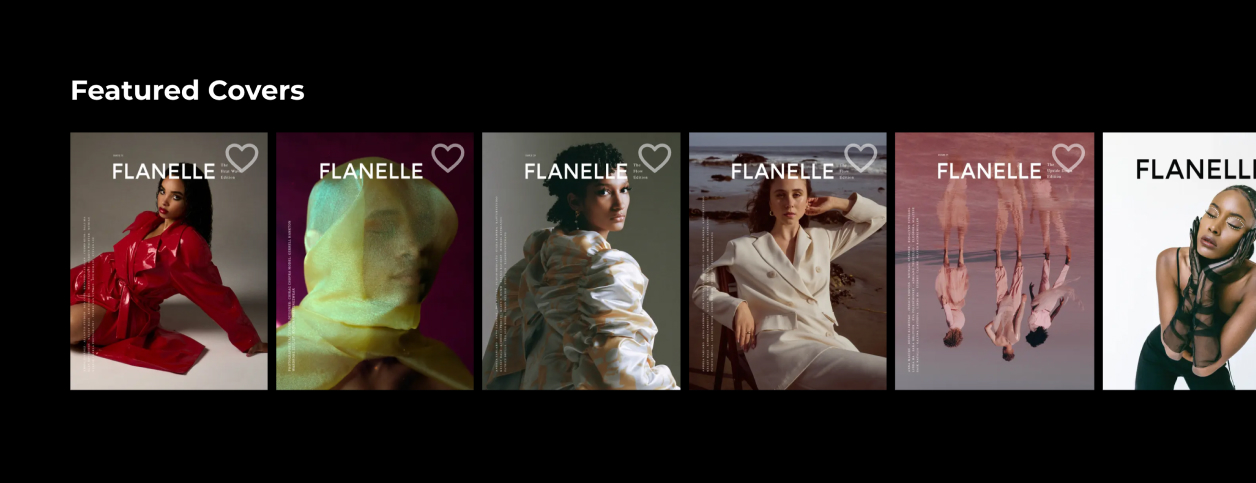
- Select the covers you are most proud of
- Credit everyone who contributed to maximize exposure
- Even if you don’t produce a traditional print issue, you can still generate digital covers
Related:
➡️ How to Add and Remove Featured Covers
Upload photos to the Published Work section every week
Uploading photos to your published work section will rotate them through Kavyar’s global feeds and draw traffic to your publication. Kavyar uses these photos in different ways throughout the system, so make sure that they are free of text and graphics.
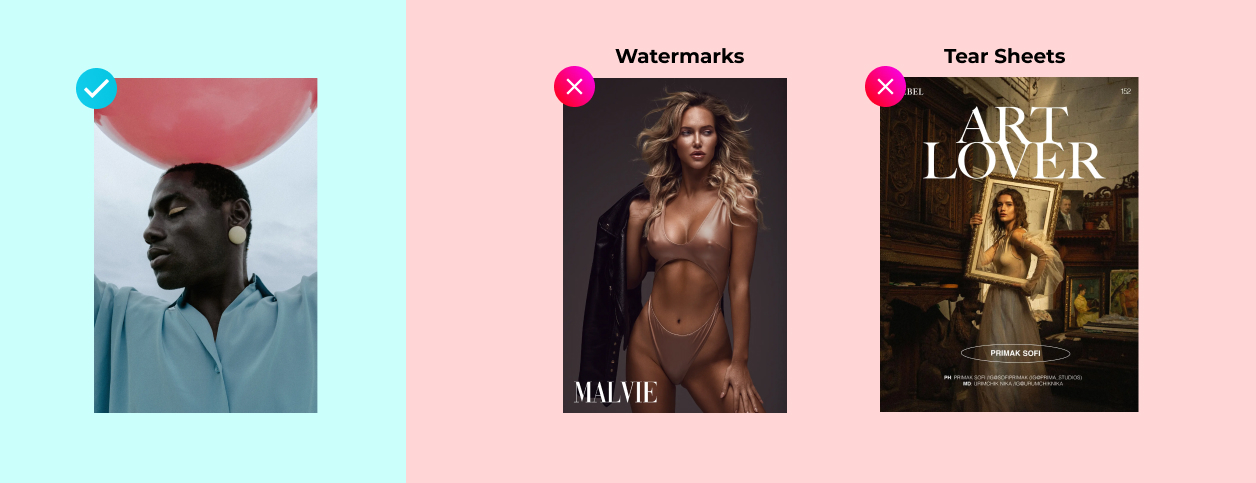
- Upload 3-10 photos each week
- Images should be free of graphics or text of any kind
- Avoid watermarking. Kavyar dynamically watermarks images with your logo
- Credit everyone who contributed to the photo’s creation to maximize exposure
- Think of this like a mood board for your publication
Related:
➡️ How to Upload Featured Published Work
Use real identities in the team section
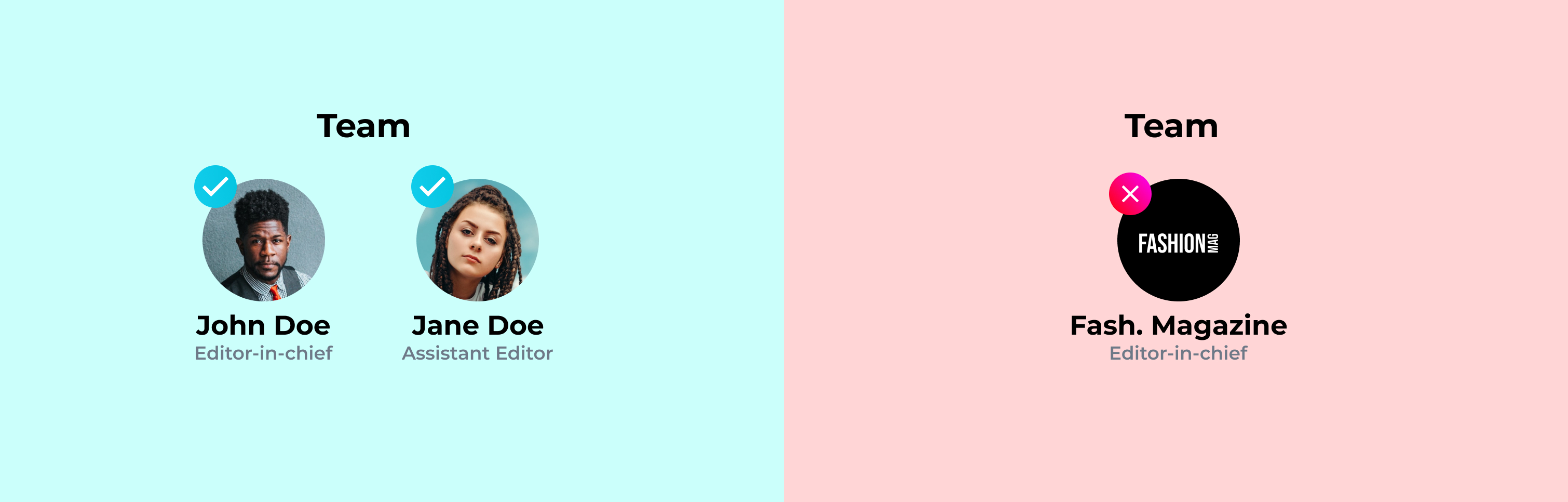
Fill out your publisher team section with real photos, names, and titles. This makes prospective contributors and advertisers feel more comfortable working with your publication and increases trust. Make sure you and your team:
- Upload your own headshots
- Use full legal names
- Set locations to the actual city each member resides in
- Coming soon: Apply for identity verification (different than notable verification)
Related:
➡️ How to add team members to your publisher account
Contact information, bio, links, and other information should be up-to-date and mistake-free
Misspellings, missing links, or other issues in your information are red flags to prospective contributors or advertisers.
- For your bio, focus on what's unique about your publication and relevant to this specific audience. For example, all indie publishers provide a platform for developing creatives. That's not unique
- Double check all of your social links to ensure there are no typos
Related: