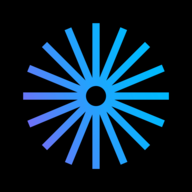For Publishers
How to be a successful publisher on Kavyar
Introduction
I. Platform overview
II. Make your Publisher Page look great
III. Make your calls for work stand out
IV. How to get more exposure
V. Growing your brand and reputation
VI. Getting Help
How to Use Labels in the Publisher Inbox
Best in Design
Logo Best Practices
How to Update Your Payout Info
How to Send Tear Sheets to Contributors
Publisher Page Overview
How to Upgrade Your Account
How to Add a Cover Image to a Call for Work
How to Close or Delete a Publisher or Business Account
How to Upload a Logo
Starring Calls For Work
Adding Pro Discounts
How to Upload Featured Published Work
How to Upload a Cover Image to a Business Page
Publisher Plans Are Changing – What You Need to Know
Creating Call for Work Options
Create a Website for Your Publication on Kavyar
How to Add Guidelines and Response Templates
PRO Upgrade Commission Program
Sponsored Calls for Work
How to Add Team Members to Your Publisher Account
Adding Submission Options
Genre list update
Creating Private Calls For Work
How to Add a Call For Work
48-Hour Response for PRO Members
Cancel my Business subscription
How to Update Your Publisher Information
How to Add Rights and Exclusivity
Overview of Calls for Work
How to Add a Mood Board
Quick Start for Publishers
Popular Publishers
How to Fill Out Basic Info
Call for Work Option Included Services Glossary
How to Add a Tagline and Bio
How to Add Image and Wardrobe Credit Requirements
Only on Kavyar
How to Add a genre or theme to a call for work
How to Add and Remove Featured Magazine Covers
Kavyar Community and Membership
Creating Your Modeling Intro Video
Guidelines for AI-Generated Work
Glossary of Genres
My Portfolio Was Not Accepted. What Next?
Privacy & Safety
Commenting Etiquette
Managing Subscriptions Purchased Through Apple
Messaging Etiquette
Blocking
Notable Profiles
DMCA Copyright Infringement Policy and Takedown Requests
Cancel my Creative Subscription
Request removal of a deceased person's Kavyar account
Creating Your Walk Video
Creating Your Model Digitals
Why are certain links hidden from my Kavyar profile?
What is sensitive content?
How do message credits work?
Recommendations and Reviews
What are genres and keywords?
What are agency rosters?
Portfolio Website and Bio Link
What are Website and Bio Link?
What Is a Portfolio Website?
What Is a Bio Link?
How to Edit Your Bio Link
FAQ - Portfolio Website and Bio Link
Connecting a Name.com Domain to Your Kavyar Site
Connecting a Squarespace Domain to Your Kavyar Site
Connecting a GoDaddy Domain to Your Kavyar Site
Connecting a Domain to your Kavyar Site
Getting Published
How to edit a submission
What Are Contribution and Advertising Options?
How to message publishers on a submission
Exclusive photos and exclusivity periods
How do I cancel a submission?
What Are Submission Upsells?
What Is Kavyar Submitter Protection?
I have a question about my submission. Who should I contact?
How to upload release forms
Saved Calls for Work
How Do I Submit My Work to Publishers?
Policies
Privacy Policy
Terms of Service
Policies for Publishers
Prohibited Content Policy
Kavyar Subscription Commission Program Terms
Guidelines for Submitters
Payment Disputes & Account Policy
FAQs
I accidentally opted out. Can I still receive special offers?
When will I get my tearsheets?
Remove Deleted or Private Images from Google Searches
How do I make photos private?
How do I remove my credit from an image?
How long will it take for my submission to be reviewed?
Hiding Photos from Your Profile
How to add or edit team credits on a photo
Who owns the image copyright?
When will my submission be published?
How to delete a photo from your profile
How do I delete my Kavyar account?
Add captions to photos
How do I make photos public?
Kavyar Jobs
Difference Between “Close Applications” and “Close Post”
Why is my job post under review?
Posting Jobs on Kavyar
What Are Restricted Job Posts?
How to Write a Great Job Post Title
What are filtered applications?
How to Write a Great Project Description
Businesses
- All Categories
- For Publishers
- How to Upload a Cover Image to a Business Page
How to Upload a Cover Image to a Business Page
 Updated
by Justin Kramer
Updated
by Justin Kramer
If you have a Premium or Elite account, you will have the option to display a cover image on your main business page. Cover images are important to help attract the eye of potential contributors and advertisers.
For more info to upgrade your business, click here: Upgrade your account
- Click Edit Profile
- Click Branding
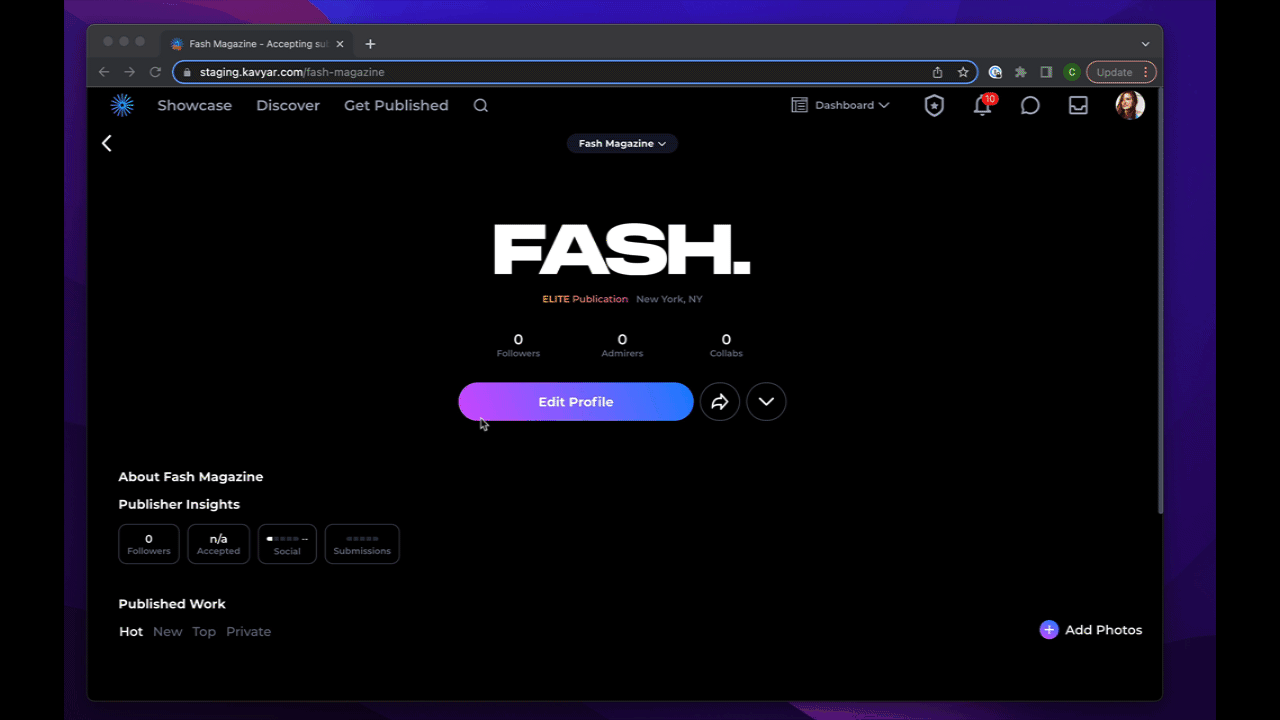
- Click Upload Cover Image
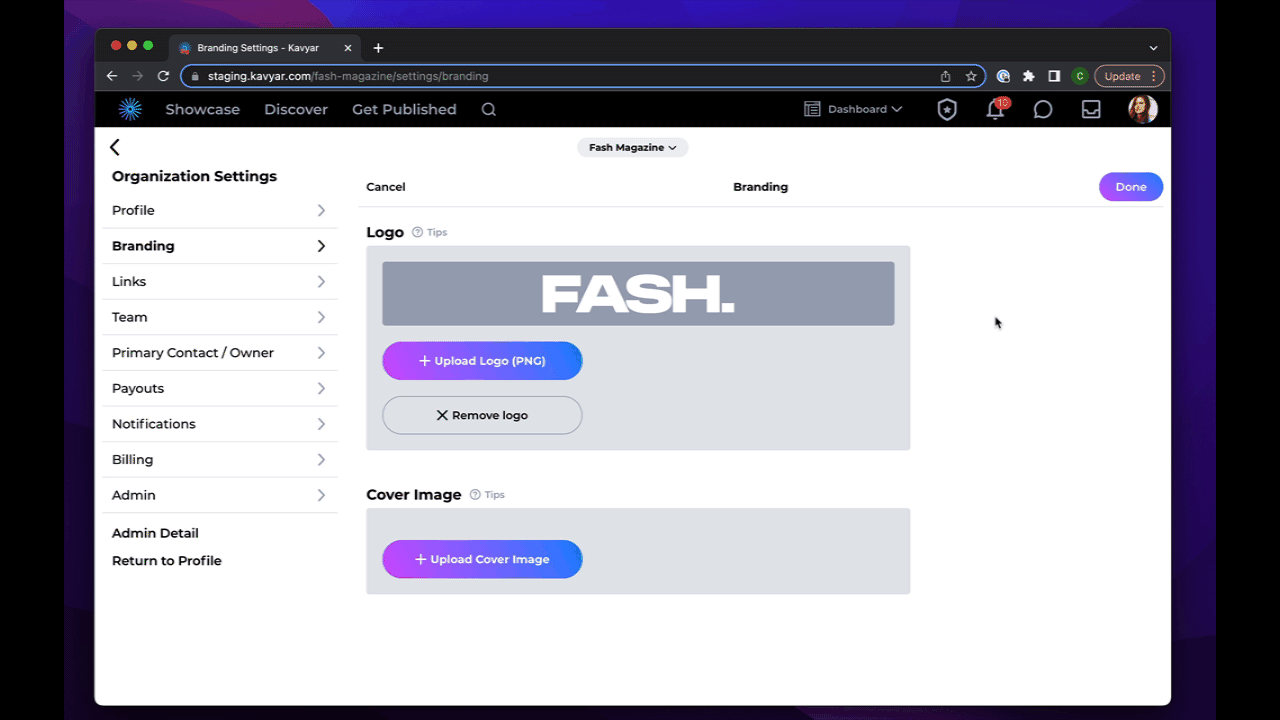
- Crop the image to your liking
- Click Crop
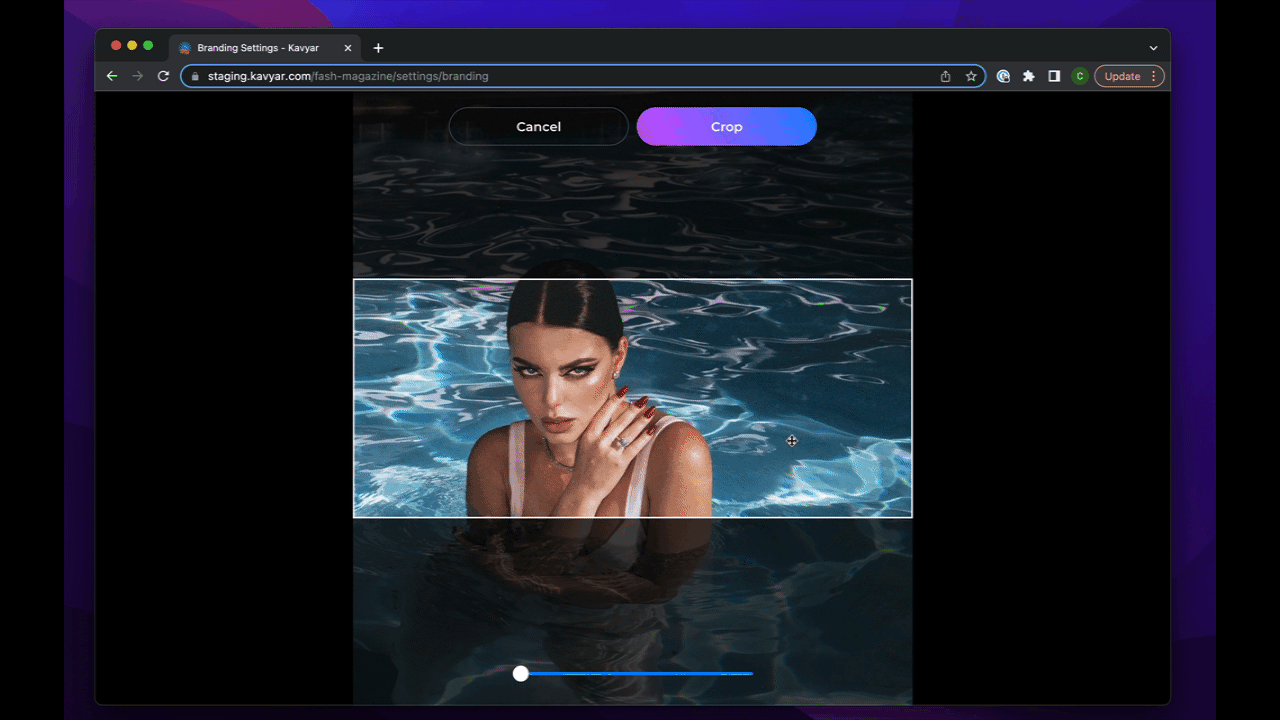
- You can remove the file by clicking Remove Cover Image
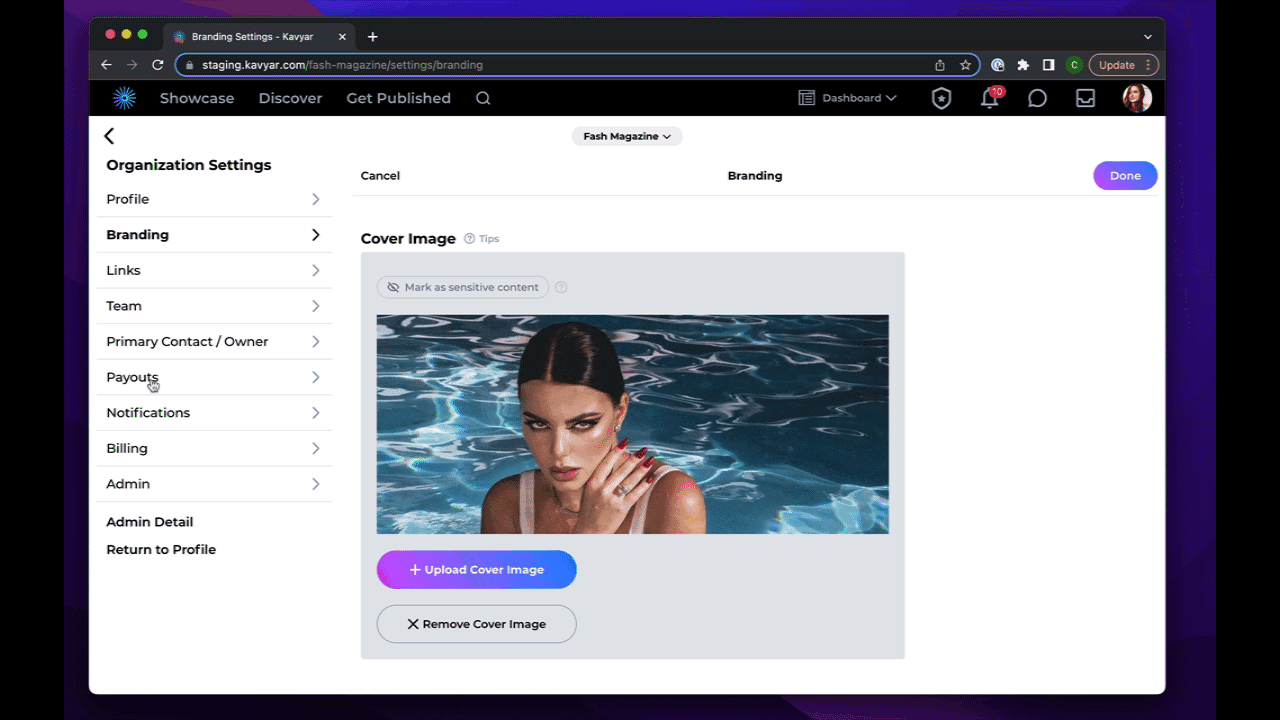
- The image will appear at the top of the publication page
Best Practices for Cover Images
- Use a single image rather than a collage
- Avoid text and graphics
- Make sure the image matches the desired aesthetic
- Review the cover image on the get published page to see if it stands out
- Update your cover image every 30 days to prevent staleness
- Avoid complex images that interfere with your overlaid logo
- Avoid using magazine covers in any of your calls or publisher page. They are very messy and covers are already prominently featured on your pages.